Annotations
The  Annotations Manager is found in the main upper toolbar under 'Tools > Annotations'.
Annotations Manager is found in the main upper toolbar under 'Tools > Annotations'.
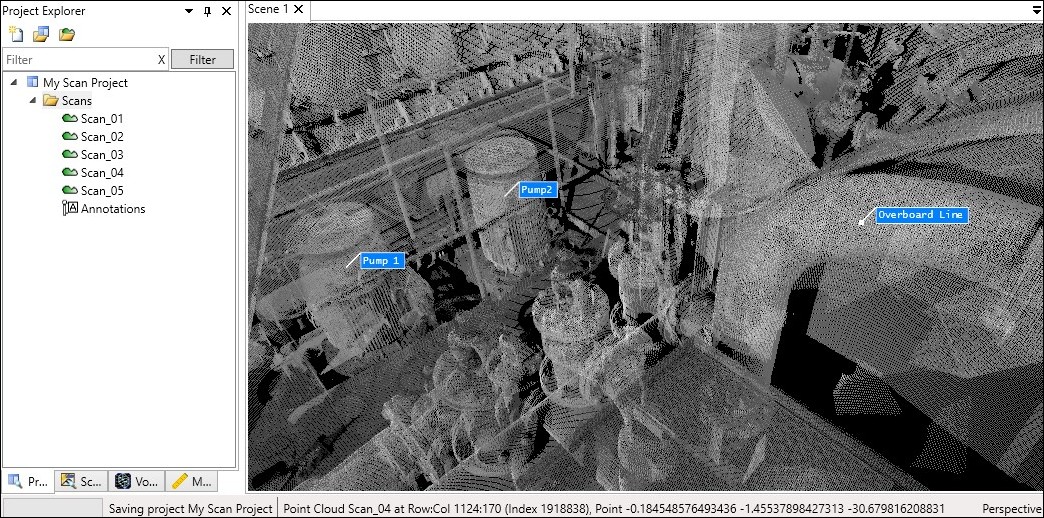
How to add Annotations to items in the point cloud
1. Begin by creating an Annotation Object in Project Explorer.
This is done by selecting any folder and right clicking. The folder's context menu will appear. Under 'Create' locate and click on 'Annotations'. Give the Annotations Object a name and Save your project (Ctrl+S).
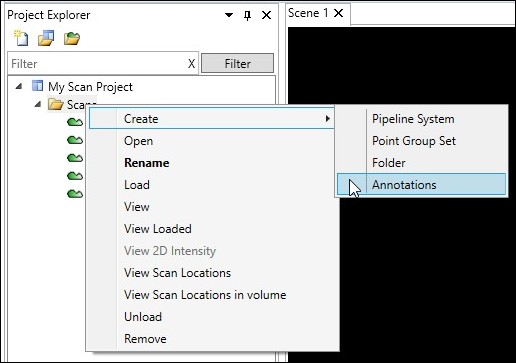
2. Select the Annotations Object and drag and drop it into the Scene viewing window.
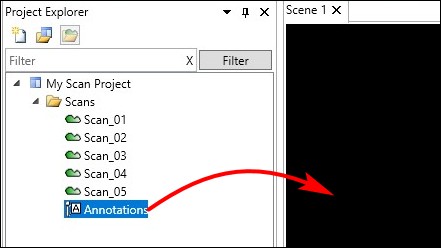
3. Select a scan point and click the  Annotations Icon under the Tools tab.
Annotations Icon under the Tools tab.
4. Click the 'Add' button and complete the empty text fields for both Name and Note.
The 'Name' field is the Annotation object's name and 'Note' is the text you want displayed.
5. Click the 'Apply' button and Close.
6. Continue to Add or Remove notes, or use the Focus button to bring off screen notes into view.