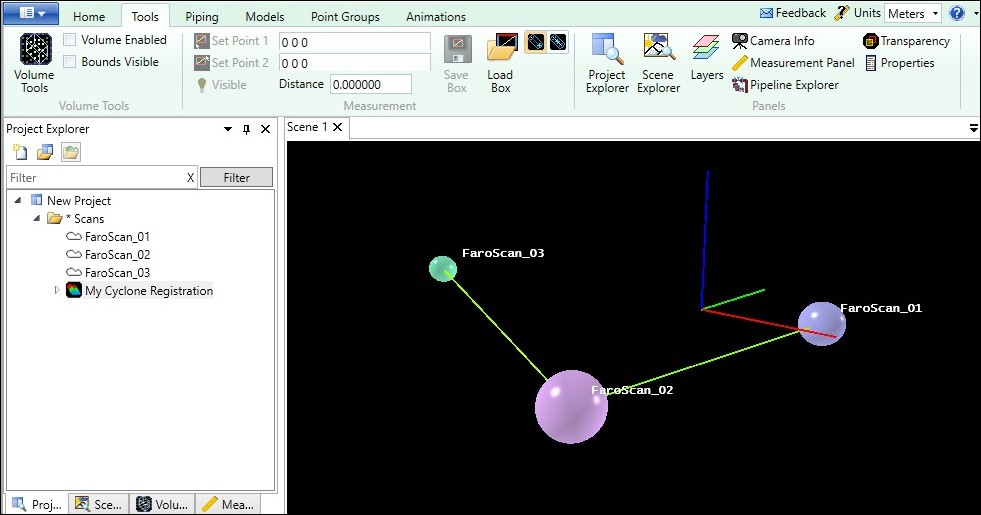User Tools
Sidebar
Table of Contents
Cyclone Registrations
Cyclone registrations can be applied to a Kohera3D project so the scan transformations and registration coordinates in Kohera3D will match that of Cyclone.
Kohera3D can also be used to view Cyclone registration constraints which is useful for diagnosing registration failures when the failure is caused by missing constraints. Constraint viewing is also helpful for seeing where additional constraints may be needed or existing ones removed to improve a registration.
How to Add Registrations
- Step 1. Launch Leica Cyclone software and open the Cyclone registration. In the top menu tab, click Registration > Show Diagnostics. Copy all the written content that appears in the Diagnostics window.

- Step 2. Open Notepad. Paste the copied content and save it as a text file.
- Step 3. Launch your Kohera3D software. If available, open your existing Kohera3D project, OR use the provided New Project and add your scans to the 'Scans' folder.
- Step 4. In Project Explorer, right click on any project folder such as the 'Scans' folder to pull up a context menu and select 'Open'
 Navigate to the location of the registration text file created in Step 2. Change the file type pull down in the lower right corner to 'Cyclone Registration (*.txt). Select your file and press the 'Open' button.
Navigate to the location of the registration text file created in Step 2. Change the file type pull down in the lower right corner to 'Cyclone Registration (*.txt). Select your file and press the 'Open' button.
- Step 5. Activate the registration.
Activating a Registration
A registration must be 'Activated' for it to apply the registration to your Kohera3D project.
In Project Explorer, right click on the registration item and select 'Set Active'
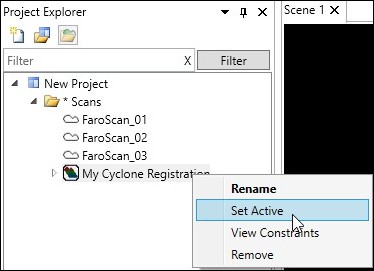
The icon will change from Deactivated ![]() to Activated
to Activated ![]()
How to View Constraints
In Project Explorer, right click on the registration item and select 'View Constraints'

The Scene window will populate with a series of yellow/green lines. Each line segment represents a constraint between 2 scans.
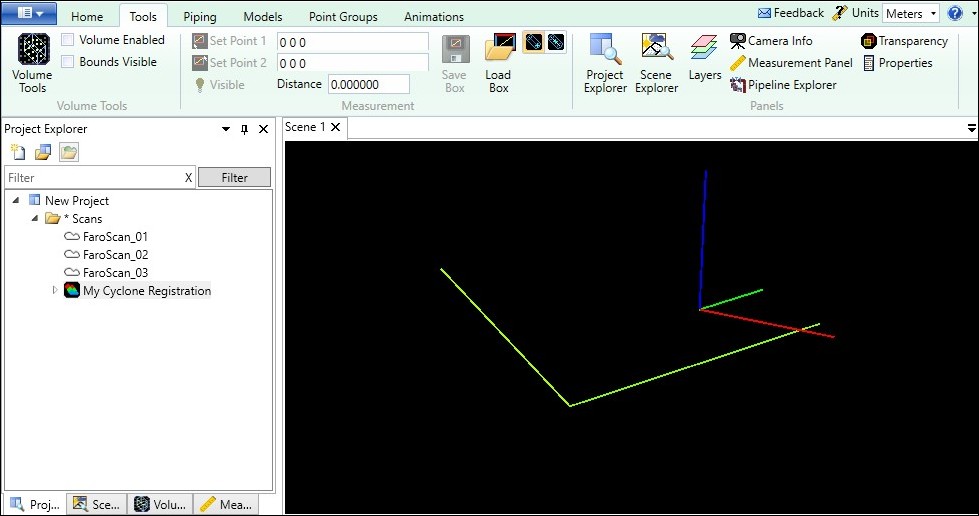
To see which scans belong to each line segment, right click inside the 'Scene' window and select 'Set Scan Location Indicators' from the context menu. Choose 'All' and press the 'Accept' button.