User Tools
Sidebar
Pipe Line List
The 'Pipe Line List' dialog is part of the Kohera3D Piping module and can be found under 'Piping > Windows'.
The Pipe Line List is for adding line definitions as you identify pipe in the scan data. Pipe sections and components are assigned a line number when pipe models are created and the user accepts the created results.
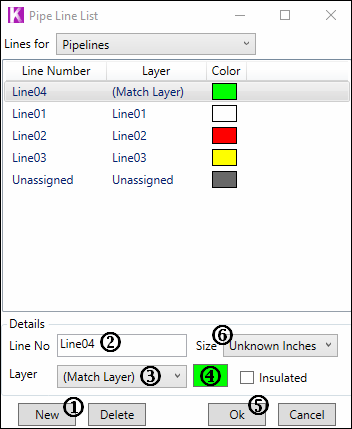
![]() You must create a Piping System before pipe lines can be added.
You must create a Piping System before pipe lines can be added.
How to create a new pipe line:
1. Click the 'New' button at the bottom left.
2. Type the name of your line number in the box labeled 'Line No'.
3. Choose a Layer from the pull down or leave it to (Match Layer). Match Layer will automatically create a layer that matches the color and name of your line number.
4. Choose a color by clicking the color swatch to the right.
5. Click the 'Ok' button to accept and close the window OR click 'New' to accept but leave the window open to create another line number.
![]() Note: #6 Size pull down is a none functional place holder for future development.
Note: #6 Size pull down is a none functional place holder for future development.
→ See also Step By Step Instructions, Piping Tools, Pipe Line Explorer, Insert Pipe Fittings, and Fitting Pipe
