User Tools
Sidebar
Table of Contents
Point Group
Point Groups are used to separate, isolate, or classify items captured by the scanner.
The images below show a before and after example of assigning scan points to different Point Groups.
Before

After

How to Create a Point Group
1. Open the Project Explorer panel.
2. Right click on the Point Group Set to bring up its context menu and click 'Edit'.
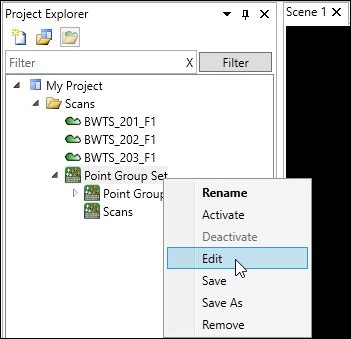
3. Enter a custom Group Name and assign it a color. Click the 'Add' button followed by the 'Accept' button.
Adding Points to a Point Group
1. Using the default Point tool Select a series of points using one of the 4 Area Selection Tools.
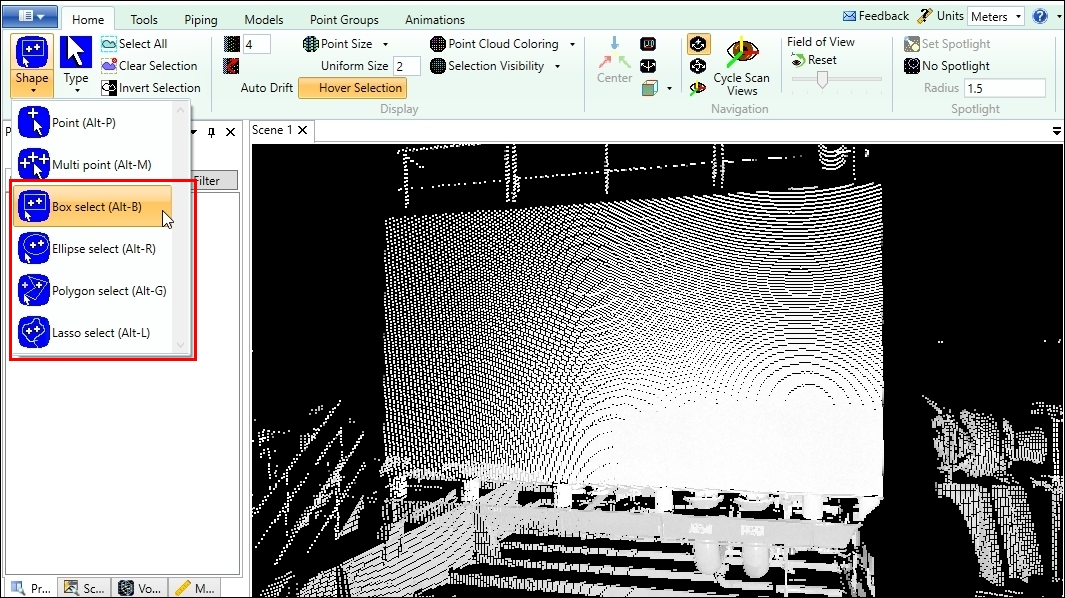
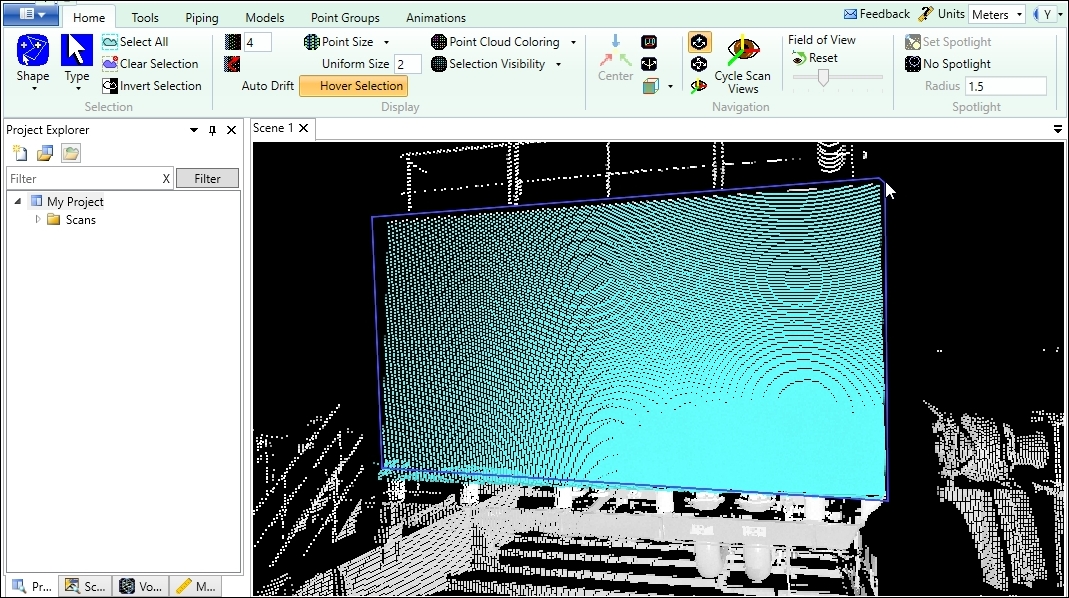
2. Using the Menu tabs at the top, open the Point Groups tab and click the 'Add Selection to Group' ![]() icon. This will open the dialog window pictured below.
icon. This will open the dialog window pictured below.
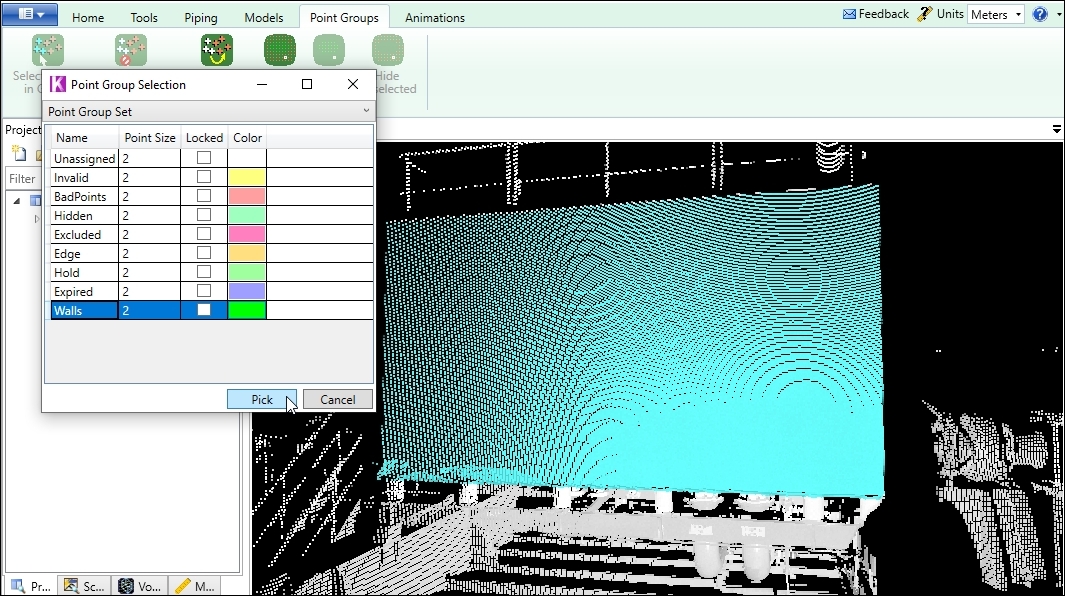
3. Select a Point Group from the list and click the 'Pick' button.
4. Clear the Point Selection.
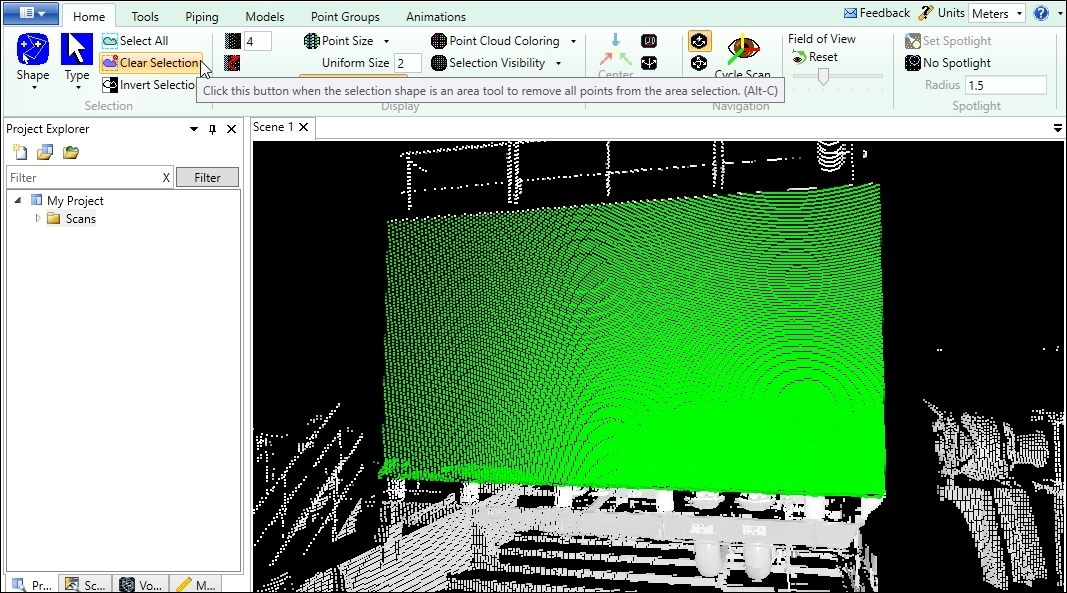
5. Save your work (Keyboard shortcut Control+S).
Exporting Point Groups
1. Under Home > Shape, choose the default single Point tool ![]() (keyboard shortcut Alt+P).
(keyboard shortcut Alt+P).
2. Next, select (click with mouse) a scan point in the Point Group to be exported.

3. Using the Menu tabs at the top, open the Point Groups tab and click the 'Select Points In Group' ![]() icon.
icon.
4. Right mouse click to pull up the context menu and select Batch Point Cloud Export.
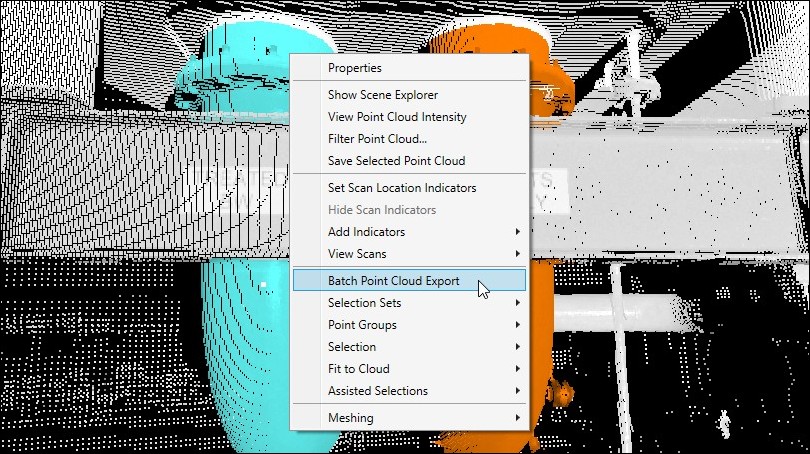
→ See also Step By Step Instructions, Point Group Set, Area Selection Tools, and Batch Point Cloud Export
