User Tools
Sidebar
Filter Point Cloud
Filter Point Cloud is located in the Scene Context Menu

The two images below have points colored in red. These points are known as mixed pixels as they do not represent real surface data. Filter Point Cloud is used to remove mixed pixels from the edges of scanned objects. To filter multiple scans as a batch process, we recommend using the included Point Cloud Converter.
![]()
![]()
How to Filter
1. Using the Point Selection tool click a scan point in the 'Scene' viewing window then right mouse click to pull up the Scene Context Menu and choose 'Filter Point Cloud'.
2. Choose a 'Points to Filter' option and press the 'Filter' button.
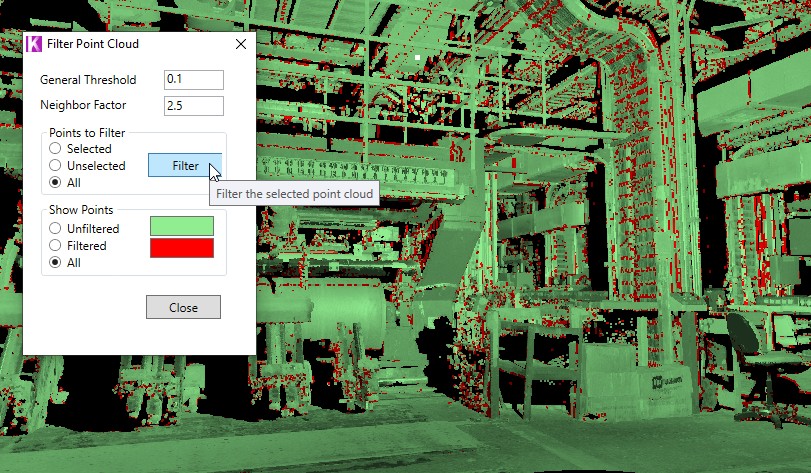
To view the filter results, choose one of the 3 'Show Points' options.
Unfiltered (green is scan data that will be kept)

Filtered (red is scan data that will be removed)

3. Press the 'Close' button.
4. If desired, the scan may be exported using 'Save Selected Point Cloud'.
→ See also Point Cloud Converter
