User Tools
Sidebar
Save Selected Point Cloud
Save Selected Point Cloud is located in the Scene Context Menu
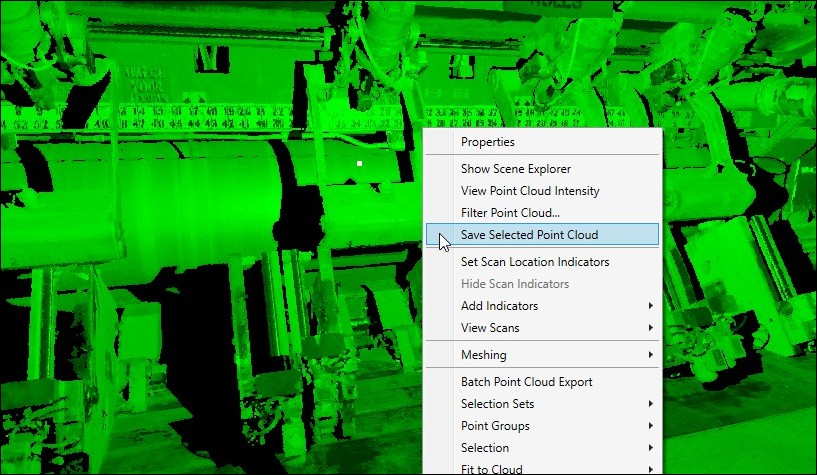
This feature is used to create a new scan from an existing scan where the user has control over which scan points to include or exclude in the newly created scan file.
Commonly used to save an area selection as a new scan file, or to remove mixed pixels from the data with Kohera3D's built in Scan Filters.
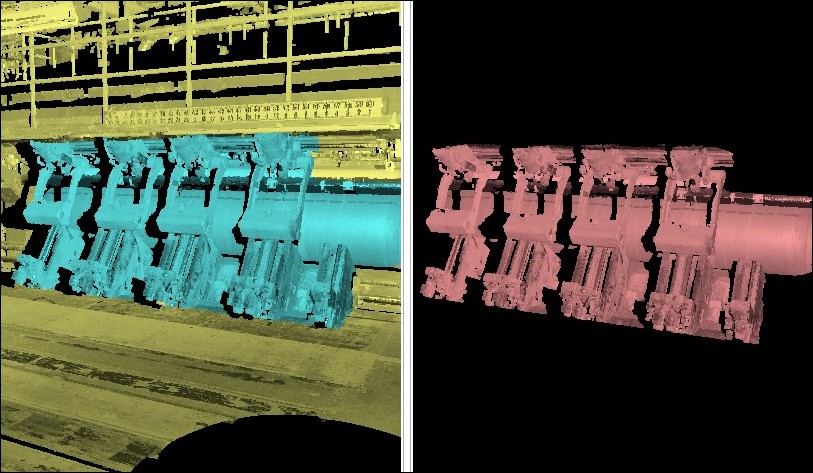
Save Selected Point Cloud Dialog Box
 1. File - Choose an export path and file type.
1. File - Choose an export path and file type.
2. Save Region - Apply a distance filter or set a region of rows and columns to include.
3. Save Selection - Choose from All, Selected, or Unselected. If the desire is to export a selection of scan points, one would choose Selected from the pull down options.
4. Edge Filter - This option is greyed out unless you've applied Kohera3D Scan Filters to the scan data. Select an option for the pull down - ALL points, Unfiltered points, and Filtered out points.
