User Tools
Sidebar
scene_explorer
Scene Explorer
The  Scene Explorer panel is opened through the main upper toolbar under 'Tools > Scene Explorer'.
Scene Explorer panel is opened through the main upper toolbar under 'Tools > Scene Explorer'.
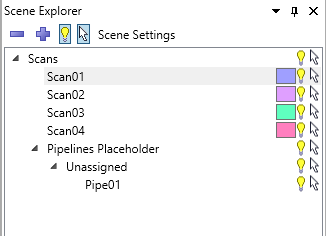
Items added to the 'Scene' window are listed in the Scene Explorer panel.
An item's visibility may be toggled on/off by clicking the light bulb  to the right of any item.
to the right of any item.
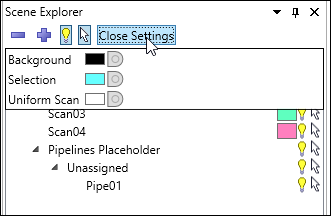
Press the 'Scene Settings' button to make changes to a Scene's color properties.
Right click an item and choose the 'Find' option to center the 'Scene' viewing window on that item.
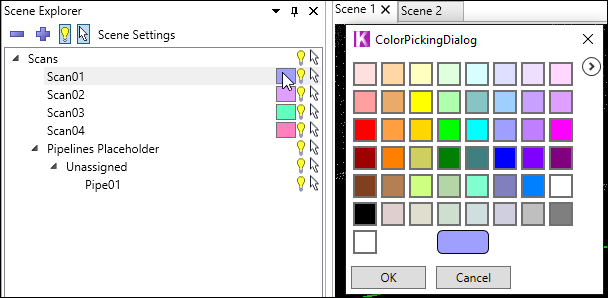
Click a scan's color swatch to change its display color when using the Point Cloud Coloring option of 'Color By Scan'.
scene_explorer.txt · Last modified: 2022/05/09 19:06 by admin
